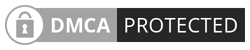Chat GPT Say Network Error? Have you ever encountered a network error while using ChatGPT? If so, you are not alone. A network error occurs when the chatbot is unable to process your request due to a variety of possible causes.
In this article, we will discuss why does ChatGPT say network error and what can be done about it. We will also provide some tips on how to avoid this issue in the future.
So whether you’re dealing with a backend issue, an internet connection problem, or too much traffic causing the chatbot to go crazy – read on for helpful advice!
What Causes ChatGPT’s Network Error? Chat GPT Say Network Error
ChatGPT is a convenient tool for creating AI-based conversations, but it’s not perfect. Every now and then you might encounter a network error that can prevent you from getting the answers you’re looking for.
The cause of this may be something as simple as asking for a lengthy response, or as complex as your browser having an issue connecting to the servers.
Additionally, overloading the system with too much traffic can result in ChatGPT going “crazy”; problematic IP addresses can also be blocked by the server.
Although these problems can be very annoying, they’re often relatively easy to fix. All it takes is making some adjustments or talking to the support staff if necessary.
How to Fix the Network Error on ChatGPT – Chat GPT Say Network Error
Network errors are surprisingly easy to fix when you know what you’re looking for. Fortunately, ChatGPT has identified the most common roots of the issue and released instructions on how to solve it.
Generally, you’ll want to check whether your internet connection is strong enough to support the app. Changing your DNS settings could also help improve performance if the error persists.
Additionally, make sure that any firewalls or antivirus programs aren’t blocking access in any way; disabling them temporarily can sometimes do the trick.
Finally, verifying that you are running the latest version of ChatGPT should rectify any other potential issues. With these simple tips under your belt, you should be able to quickly resolve almost any network error!
1. Don’t Request Excessively Long Responses From ChatGPT
If you’ve encountered the error of ChatGPT not being able to provide a long response to your query, chances are that asking for excessively long responses is the cause.
To avoid this issue, it’s best to break up your main query into smaller chunks, and then have ChatGPT answer each part separately. This way, the chatbot will be able to work more efficiently and easily respond to your request.
As an example, if you want an essay written on a certain topic, instead of asking for it in one fell swoop, try breaking up the essay into its individual parts — start with an introduction first, then follow it up with subheadings one after another before concluding with a conclusion.
This method of breaking down longer queries and requesting shorter responses should lead to better results when dealing with ChatGPT.
2. Ensure the Problem Isn’t Coming From ChatGPT’s Backend
OpenAI is the company behind the ChatGPT system, so it’s natural to first check if it is a backend issue when something doesn’t work. To do this, you can use Down Detector to search for “OpenAI” and look at the outages graph.
If there are a lot of people reporting issues, then it’s very likely an OpenAI backend problem that they need to fix. On the other hand, if no one else has mentioned anything similar, then it’s probably not related to ChatGPT and you need to search elsewhere for the cause of your problem.
3. Check for Internet Issues
If you are having any trouble with your ChatGPT Network Error, it is important to check the status of your internet connection.
A simple way to do this is by testing your connection speed, as an unstable or lost connection could be the cause of a network issue.
Moreover, if you are using Windows or macOS, there are specific steps that can be taken to attempt to fix common internet issues. Checking internet connection issues should be one of the first steps in troubleshooting potential network problems on ChatGPT.
4. Check for Browser Issues
It is possible that your browser could be causing problems when you are trying to access the internet. To confirm this, it’s a good idea to switch browsers and see if the same issue occurs or not.
This will help you detect whether this is the source of the problem or not. If it’s different on another browser, then it’s likely an issue with the primary browser you are using.
Fortunately, there are several solutions that might help you fix the problem with your primary browser: clearing its cache, cookies and browsing history; disabling any extensions that might be interfering; or resetting browser settings in case something went wrong after making changes.
Taking these steps can help ensure your internet experience is as smooth and pleasant as possible!
5. Enable or Disable Your VPN
Connecting through a VPN can be risky when it comes to accessing applications like ChatGPT, as you may experience network errors, and flagged problems with the chatbot. In cases like these, it’s best to turn off your VPN.
This will ensure that any issues related to using a shared IP address are no longer a factor, so that you can use the chatbot without any disruptions or frustrations.
Make sure your VPN is disabled before attempting to connect again with ChatGPT – it’ll make all the difference!
6. Use ChatGPT Later
ChatGPT’s popularity has exploded in recent months due to its ease of use and intuitive interface. However, its success also means possibly overloading its servers. If you find yourself experiencing a network error, the first thing to do is try some basic troubleshooting techniques.
Make sure your internet connection is strong and stable, that your browser is up to date, etc. If nothing works, then give ChatGPT a rest for a few hours and come back later – it might be just the break you both need!
Coming into the chatbot when the server isn’t overwhelmed can help avoid crashes and ensure that you get full access to all of its features.
7. Report the Problem to OpenAI
If you’ve tried troubleshooting the problem with your chatbot and it’s still not working, it’s time to report the issue OpenAI. You’ll need to go online and navigate to their help center.
Once you’ve arrived, follow their easy-to-use chat icon in the bottom right corner. The chat window will provide simple instructions for reaching an OpenAI representative who can assist with any questions or issues you have about your chatbot.
With the help of the OpenAI team, you should have your chatbot running smoothly in no time!
Fix the Annoying Network Error in ChatGPT
Experiencing a network error while using ChatGPT can be very inconvenient, but thankfully there are some fixes you can use to get it back up and running quickly.
Even after resolving the issue, however, it’s important to remember the possibilities that ChatGPT offers.
The open source AI platform is incredibly powerful and easy to use, so why not take advantage of its full capability? You may be pleasantly surprised with the results if you take the time to further explore all that ChatGPT has to offer.
If nothing else works, then don’t forget that you can always reach out to OpenAI for assistance – they’re more than happy to help you!
Final thoughts – Chat GPT Say Network Error
ChatGPT is an incredibly powerful tool that can be used to quickly generate responses to user inquiries. With its ability to learn from human conversation, it can provide unique insights and opportunities for growth in any organization.
It’s highly effective when used correctly, but the potential for network errors could be a major drawback for users. Fortunately, with a few simple steps, you can troubleshoot the issue and quickly get back up and running.
Moreover, with OpenAI’s help and support, you’re sure to have a great experience every time you use ChatGPT. So why not give it a try? You won’t be disappointed!
Good luck, and happy chatting! 🙂