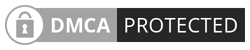How to make a velocity edit on capcut? – If you are one of those users who watch reels on any social media apps such as Tiktok or YouTube Shorts for that matter, you must have seen a variety of flashy videos in which videos get slows down or speeds up at certain seconds. This form of video editing is known as velocity edit.
Velocity edit is a video editing technique in which you can edit your videos to your liking by either slowing down or speeding up the videos at specific points of a video. Through this method, you can easily edit your videos according to trends set by Tiktok users. But the main question arises that is how can you velocity edit your videos? The answer is to install CapCut. CapCut is a free video-editing app that allows you to create creative videos by offering its users a plentiful of features including:
1. Video editing includes cuts, reverse and change speed
2. Smooth slow-motion effects
3. Keyframe animation
4. Extensive music library
5. Stickers and text.
With this app, user can velocity edits their videos effortlessly without any problems. However, if you don’t know how to velocity edit videos on CapCut, then continue reading this article as we attempt to explain all the steps regarding how to make a velocity edit on CapCut.
Steps on how to make a velocity edit on cap cut
1. Install the Capcut on your mobile phone. If you are an android user, you can find the app simply at Google Play Store. But if you are an iPhone user, then this app is available in Apple App Store.
2. After installing it, open the app and look for the new project button which is located on the left side of the program. Press on it to develop a new video editing project in Cap cut.
3. Pick a video that you want to edit from your Gallery or Camera Roll, and then press the button labeled with ‘Add’ to confirm the selection.
4. From here, you will be taken to the Cap cut Editing screen where you can edit your videos. To velocity edit, your video, select the clip of the video in the timeline located below and then press the speed button which you should be able to see on the left side of the timeline at the bottom.
5. You will be presented with additional two options labeled with ‘Normal’ and ‘Curve’ options. The normal one is a standard speed manipulation where you can only choose either one choice that is slow down or speed up. Whereas on other hand, the curve option is for velocity edit, press on it.
6. After pressing on it, tap on the custom option which will then give you access to five beats including montage, hero, jump cut, flash in, and out. These five beats indicate that your video is split into five symmetrical parts. Now hold and drag the point either upwards or downwards.
a) If you want to speed the video, drag the point upwards. But if you want to slow down the video, drag the point downwards. The limit for speeding up video is up to 10.0X while the limit for slowing down the video is down to 0.1X. Making adjustments in one beat will not affect the whole video.
b) If you want to add or remove the beats in your videos, just shift the play head at that part which you prefer to add or remove, then press on add/delete beat button which is on the right side of the play button icon.
c) When you are done editing; tap on the tick button which is at the right bottom corner of the screen to save the changes.
7. Finally press on the upload option which is located at the top right corner of the screen to save the edited file. From here you can upload the video on any social media of your choice.
That’s it, you have learned how to make a velocity edit on CapCut.
How to make a velocity edit on CapCut with flash?
At times, users tend to add white flash in their velocity edit video to make it more aesthetic and striking. So if you prefer to add white flash effects in your video, then follow these steps to make further alterations in your video which is how to make a velocity edit on CapCut with flash.
1. When you are done velocity edit your video, first shift the play head on that part of the video in which you want to add flash. After this, tap on the edit option and then on a split button.
2. After splitting your video, a transition icon will appear between the two video clips which you have just split. Press on this icon to access the menu.
3. The menu will again give you a variety of options to choose from. Choose the basic option and scroll the effects options to look for the ‘White Flash’ button. When you have found it, tap on it, and then click on the tick button below the screen to save the changes.
4. The final step will be to press on save button located at the top right corner of the screen to save the edited file in your folder.
An alternative way of adding white flash on CapCut without velocity editing your video
However, if you don’t want to velocity edit your video and want to add white flash on the video directly then read these steps below which are:
1. Open the CapCut app and press on new project button.
2. This will open your camera roll or gallery to access your videos or photos. Pick two videos and press the ‘add’ option.
3. Then a screen will be displayed in front of you portraying the two videos which you have picked. Again look for a transition icon between the frames where two videos meet. Press on it, and you will have access to the menu.
4. Select the basic one and scroll for the White Flash option. Tap on it and adjust the duration in which you want the white flash effect to last.
5. Finally tap on the tick button to implement the white effect changes and save the file by tapping on the export button at the top right corner.
So here are tutorials on how to make a velocity edit on CapCut as well as how to make a velocity edit on CapCut with Flash. We do hope that this article helped you and served its purpose.